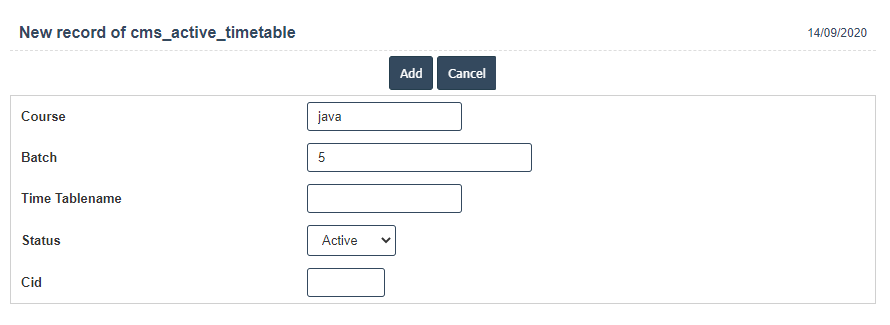Active Timetable
1.Go to the back-office and click on the option Campus Management - Time Table and then click on the option Active Timetable.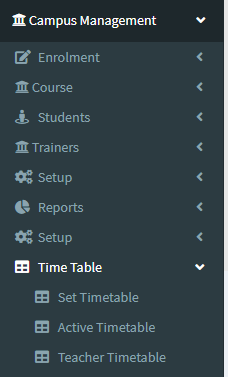
2.Add New : This Button is used for Adding New Active Timetable.
3. In below image click on Add New Button then it will displays the following image.
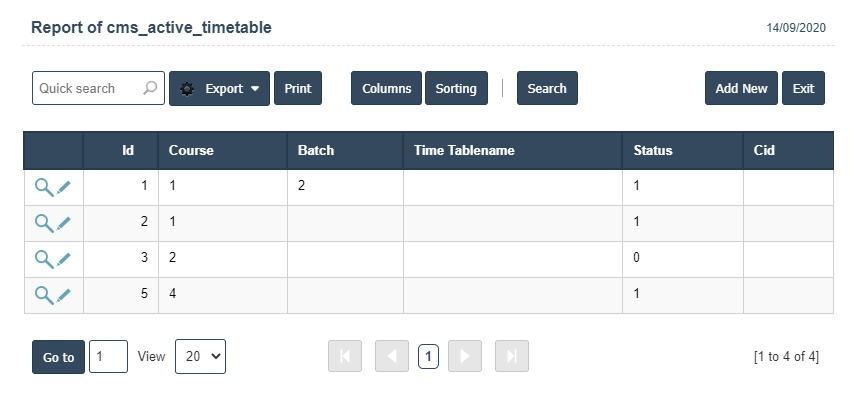
4. A New Active Timetable will open the new page and fill the details.
5. Fields in this Active Timetable Include:
- Course
- Batch
- Time Tablename
- Status.
6. Once you have completed the Active Timetable details, click the Add button as shown below.